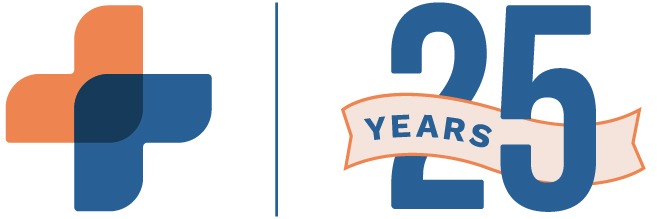Step #1: Watch courses or schedule an E-Prescribing training
Option 1: Watch three short courses from RXNT Learn to get up to speed.
COURSE 1:
Intro to RXNT (General)
COURSE 2:
Intro to E-Prescribing (Workflow)
COURSE 3:
Manage Tokens
Step #2: Take the E-Prescribing knowledge verification quiz
To ensure you’re ready to successfully write your first prescription, please take the Verification Quiz by clicking the button below!
Important Note: If you don't pass the quiz on your first try, you DO NOT need to re-watch videos or re-book training. Simply retake the quiz!
Step #3: Account verification and access
If you’ve completed and passed the verification quiz, your onboarding coach will verify your account, and provide access to RXNT within one business day!
Step #4: Sign in to RXNT for the first time
Time to log in! After verification, you are now ready to e-prescribe non-controlled substance medications. Make sure to bookmark the login screen at rxnt.com/client-login
Important Note: If you are having any trouble logging into your account, please select the "Forgot Password" option to reset your password. For instructions on how to perform a password reset, view our guide by clicking here.
Step #5: Upload your patient data
Important Note: This step is only required for clients who need their existing patient data.
If required, you can upload your data into RXNT via a One-Time Patient Import.
Download your patient data from your current software vendor, get our Excel template by clicking the button below, and add the data into the template. Then, email the completed file to [email protected] and we’ll take care of getting it uploaded to your account. Make sure to include your name and the practice name in your email!